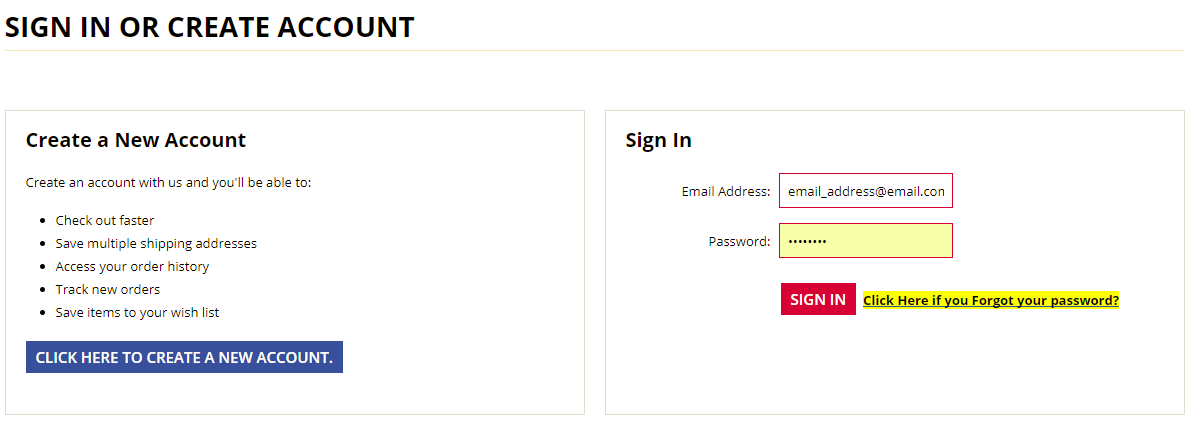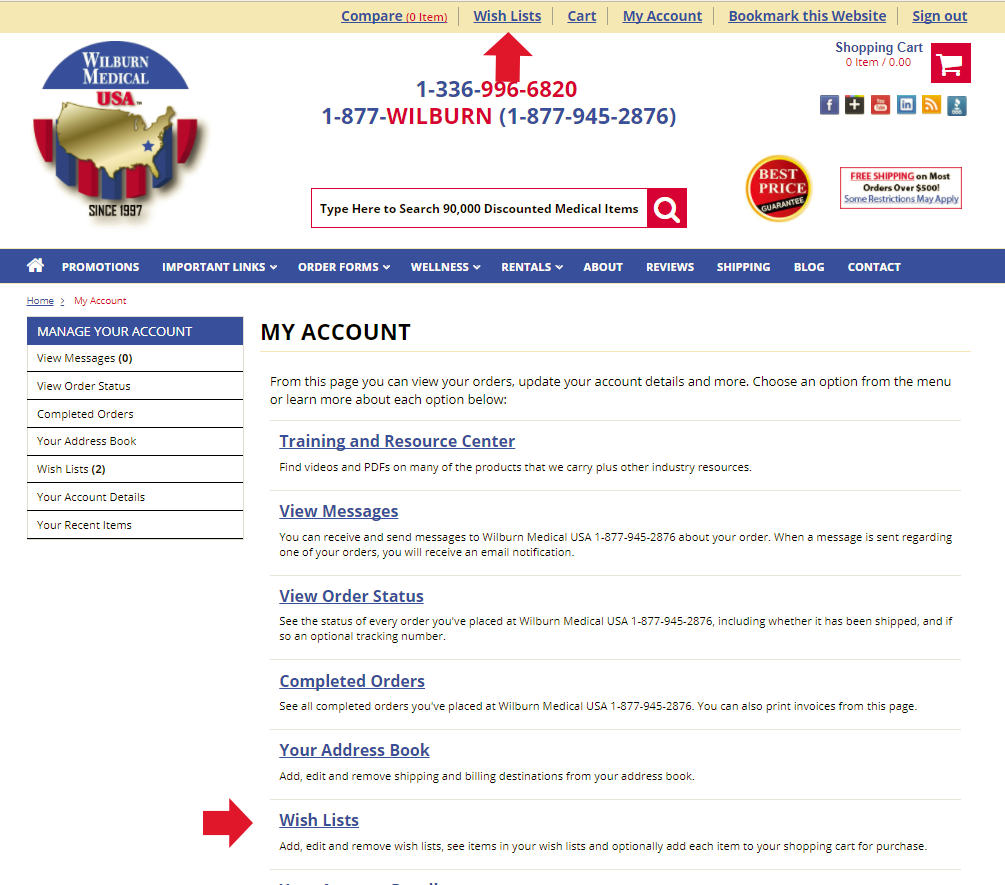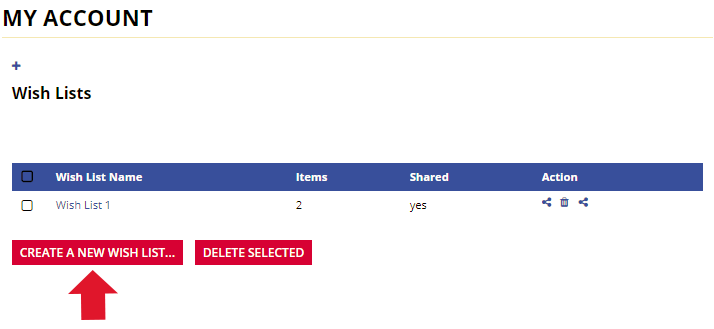Faster and Easier Regular Check Outs Using Wish Lists and Previous Orders with the Shopping Cart
Use this Tutorial to make Regular Purchases Quicker and Easier or Create Shopping Lists for Multiple Locations
After Creating a New Account or Logging In Your Existing Account on WilburnMedicalUSA.com you may use the flowing website features.
Wish Lists
By using the Wish Lists feature on this website, you can create many different Wish Lists and Add Items to specific Wish Lists for future ordering.
You are Able to get to Wish List Two Ways
1. Click on the Wish Lists Link at the Top of every page.
2. Go to My Account and Click on the Wish Lists Link.
Once you are in Wish Lists you can create a New Wish List and give it a Name or Edit and View an existing Wish Lists.
To View a Wish List Click on the Name of the Wish Lists and you will be able to see everything you have added to that Wish Lists.
Next Step Add a Wish List
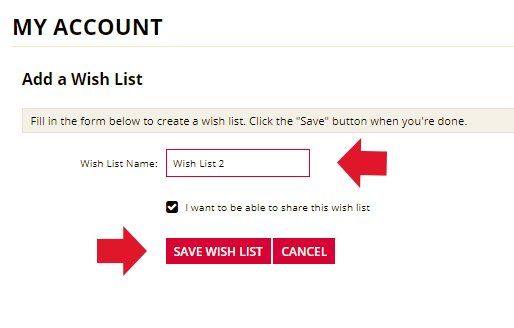
Share your Wish List
You can even Share your Wish Lists with someone else by Clicking the Share Wish List Option and then Copy and Paste the Special URL Link into an e-mail or report.
https://wilburnmedicalusa.com/wishlist.php?publicwishlist=bce4d7e15d75bae50f475ddb15dfd9e9
Add Items to Your Wish Lists
On every product item there should be a little blue heart icon called Add to Wish Lists icon. Click on the Icon then choose which Wish Lists you previously created that you would like to add the item to.
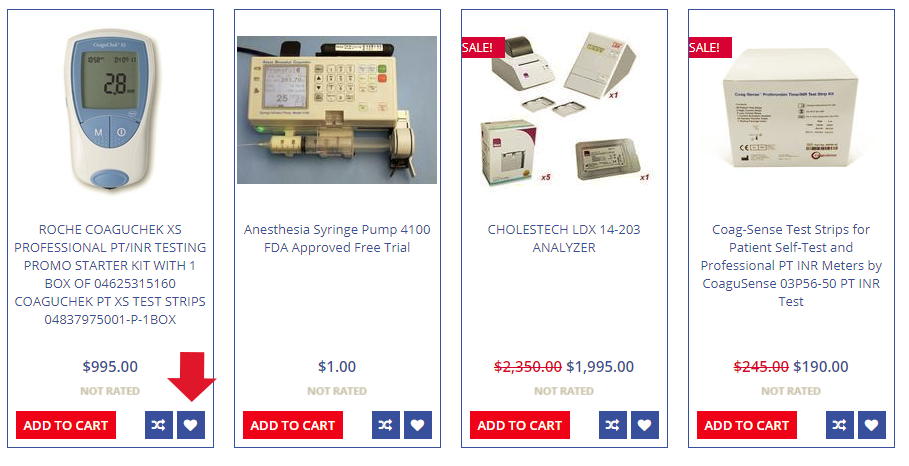

Moveing Items in a Wish Lists to your Shopping Cart for Check out.
If you are viewing your items in a specific Wish Lists, all you have to do is Click on the Green Add to Shopping Cart Button to move an item into your Shopping Cart.
A Confirmation pops up to let you know that the item has been added to the shopping cart and you can choose the X or Continue Shopping to Close the Confirmation Pop up Window or Click on View or Edit your Cart to Start the Checkout Process.
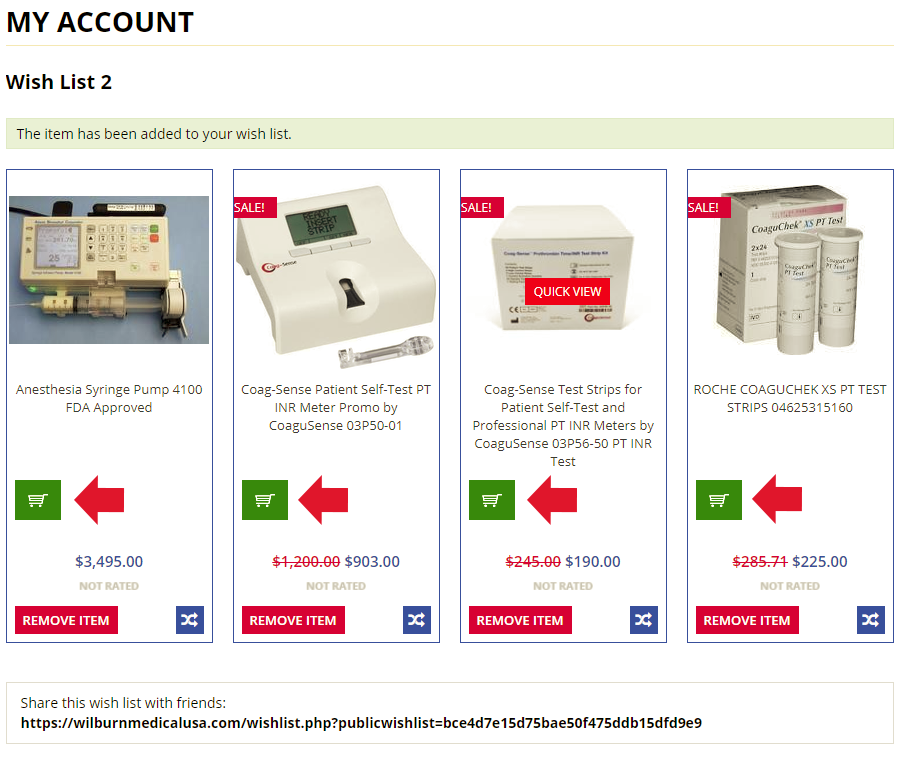
You can create as many Wish Lists and Add ad Many Items into your Wish Lists as needed.
Once Items are in Your Shopping Cart you are able to change the quantities or remove an item all together.
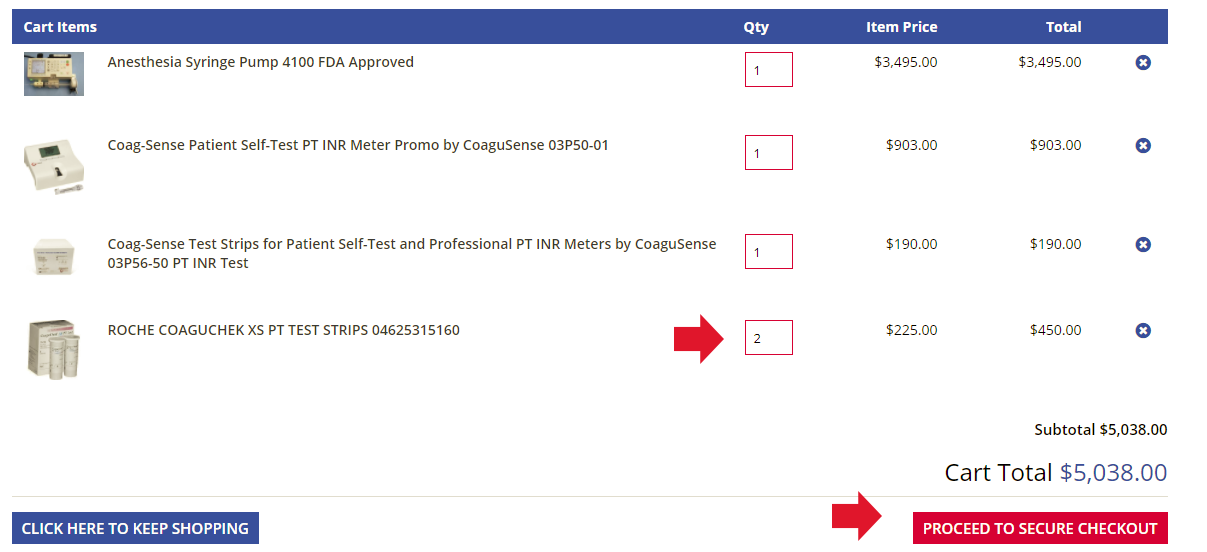
Using Previous Orders to Checkout Faster
In addition to the Wish List you can use Previous Orders to Purchase those same items again.
Go to Your My Account after logging into your account.
You can Click on Order Status for Orders that have not been Completed, Completed Orders, or Your Recent Items to view items you have recently viewed.
Once you are in the Order Status or Completed Orders you are able to view Order Details or Click on REORDER to add everything in that order to the Shopping Cart.

Add some Items of a Previous Order to the Shopping Cart for Checkout
If you just want to Add a few Items of a previous order to the Shopping Cart Click on View Order Details then you are able to Tick the Checkbox beside the Items you want in your next order. Click on REORDER once you have marked all the items in a previous order that you need.

You can Change Item Quantities and/or Remove an Item once they are in your Shopping Cart for Checkout.
Use Recently Viewed to look at and purchase items that you have recently viewed from a previous session.
Thank you for your time and we appreciate your business. If you have any questions please call our customer service team at 1-336-996-6820 or E-mail us.
Our business hours are Monday - Friday 8:00 AM to 5:00 PM EST.
Recent Posts
-
Quick Service. Quality Products.
Need supplies, fast? Wilburn Medical Supply guarantees fast, reliable service to keep your facility …Apr 16, 2025 -
Tired of Waiting for Test Results?
At Wilburn Medical Supply, we understand the importance of fast, accurate, and reliable test results …Apr 01, 2025 -
Wilburn Cares: Choitram Hospital & Kubacki's Work
Wilburn Medical Supply’s Commitment to Global Healthcare At Wilburn Medical Supply, we believe …Mar 28, 2025